[Exec]_ApplyOverrideTimelineTargetSite¶
Overview¶
- Applies an override timeline via script.
- Regardless of the Site defined in the original timeline, the timeline will be applied to the Site of the specified TargetObject (Site), if provided.
Details¶
| Parameter | Description |
|---|---|
| Command | ApplyOverrideTimelineTargetSite |
| S1 | EventTimeline ID |
Example¶
| Example | BaseObject | Command | S1 | S2 | F1 | F2 | Prob |
|---|---|---|---|---|---|---|---|
| Apply the Trend_Advertise_Lottery schedule to myself | Self | ApplyOverrideTimeline | Trend_Advertise_Lottery |
EventTimeline Auto Time Adjustment Behavior¶
- When using this script to apply an override timeline, the following rules apply:
- The SiteId defined inside the EventTimeline.json is ignored and overridden by the Target's Site.
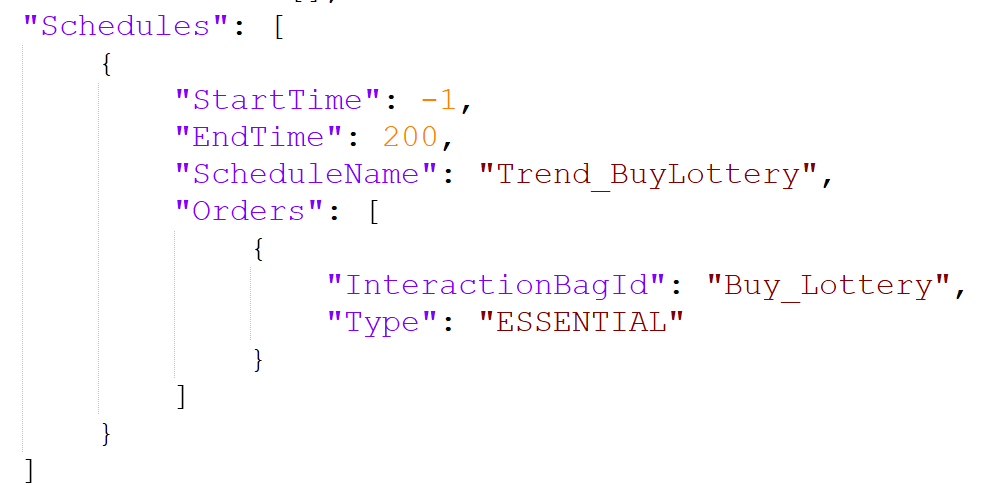
- The schedule’s
StartTimeis ignored. Instead, the schedule starts at the next full hour + 2 hours from the time the script is executed. -
Example: If executed at 13:24 → Schedule will span from 13:00 to 15:00
-
The schedule’s
EndTimecan optionally be used to define the override schedule’s duration. It must be at least 2 hours. - If shorter than 2 hours, the default duration is 2 hours.
- Example 1: EndTime = 130 (1 hour 30 mins) → Treated as 2-hour schedule
- Example 2: EndTime = 500 (5 hours) → 5-hour schedule
-
Example 3: EndTime = 500, but schedule starts at 23:00 → Max duration is limited to 1 hour (until 24:00)
-
Any timing values set within each Order in the timeline will be ignored. Orders will be automatically spaced using the following rule:
- The schedule duration is evenly divided by the number of Orders, assigning equal time slots to each.
- Example 1: 2-hour duration, 3 Orders → Each Order gets 40 minutes
- Example 2: 4-hour duration, 4 Orders → Each Order gets 1 hour