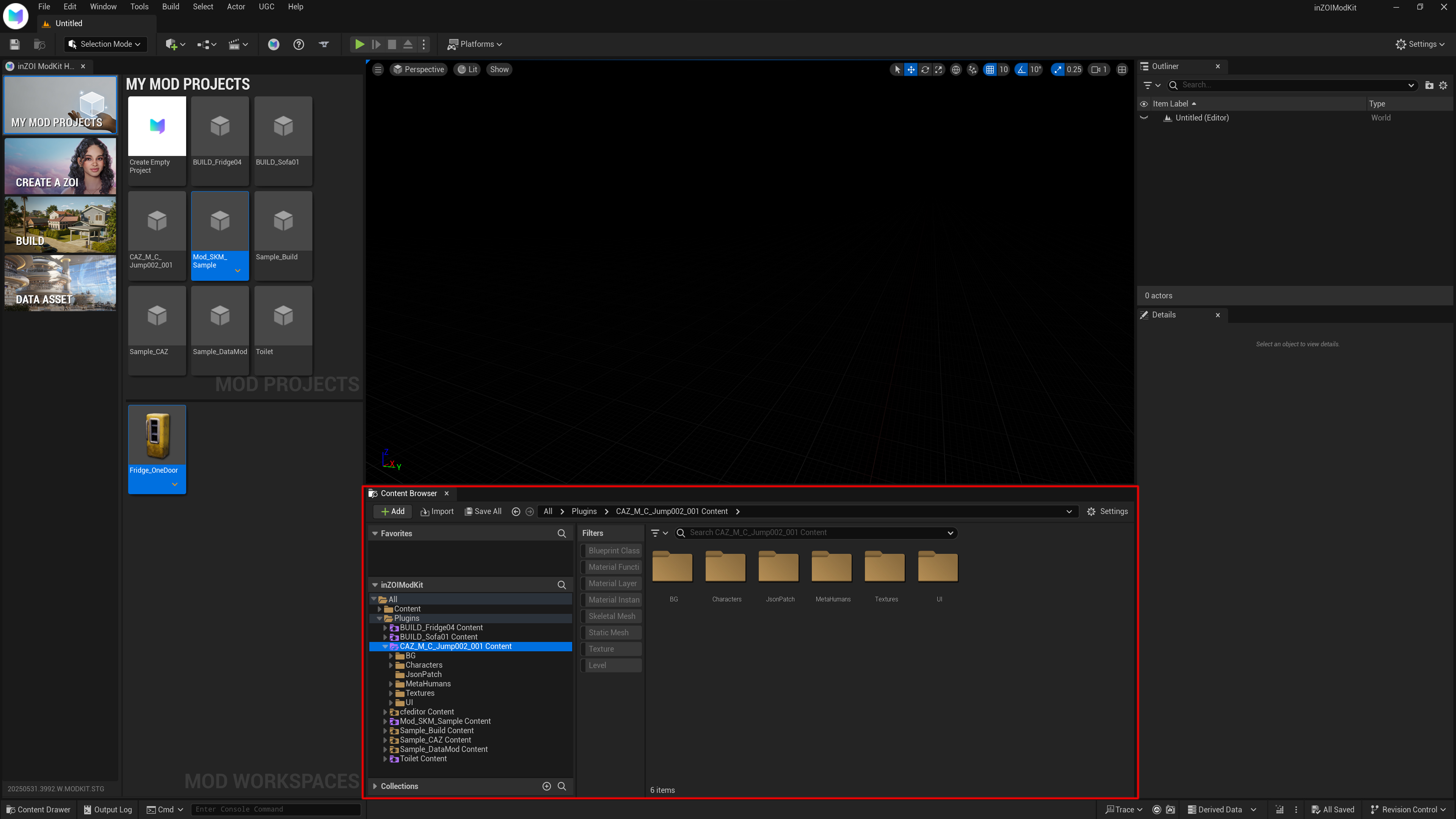inZOI Editor¶
ModKit Toolbar¶
Below is a description of key toolbar buttons available in the inZOI ModKit interface.
1. Open inZOI ModKit Home
- Description:
Opens the main ModKit hub inside the editor. This is the starting point for creators to manage mods, access tools, and explore modding features more easily.
2. Open ModKit Documentation in default browser
- Description:
Launches the official inZOI ModKit documentation using the system’s default web browser. It contains detailed guides, references, and examples for mod creators.
3. Upload UGC to CurseForge
- Description:
Opens the upload interface for publishing your mod (UGC: User Generated Content) directly to CurseForge, making it easier to distribute content to other players.
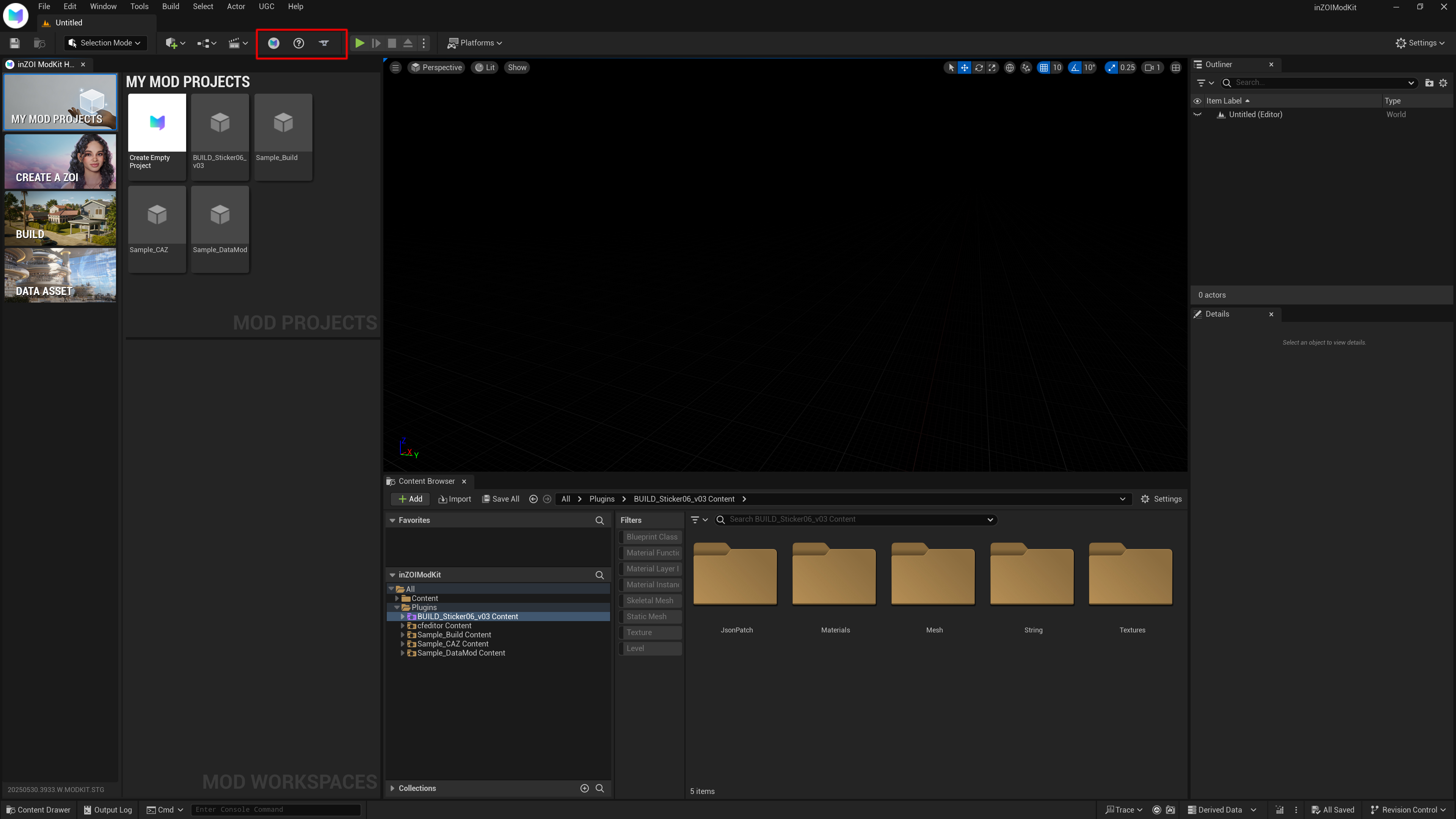
ModKit Left Panel¶
The left panel of inZOI ModKit is dedicated to creating, browsing, and managing mods.
Below is an explanation of each section and its purpose.
Menu
1. MY MOD PROJECTS
- Displays a list of mod projects created by the user.
- To start a new project, click "Create Empty Project."
2. CREATE A ZOI
- Used to create character-based mods where you can customize Zoi characters including appearance, emotions, and outfits.
3. BUILD
- A menu for creating build-based mods, allowing placement and configuration of furniture, objects, and architectural elements.
4. DATA ASSET
- A menu for creating mods that modify in-game data such as stats, relationships, emotions, and jobs.
What is MOD PROJECTS?
- A mod project is a unit of content created or imported by the user.
- Each project contains its own settings, assets, and data structure.
- It connects with the main editor view, and any work is performed based on the selected project.
What is MOD WORKSPACES?
- Displays the folder structure and content of the currently selected mod project.
- Includes editable files such as .uasset, .json, materials, meshes, etc.
- These are typically located under the Plugins folder and are integrated with the content browser.
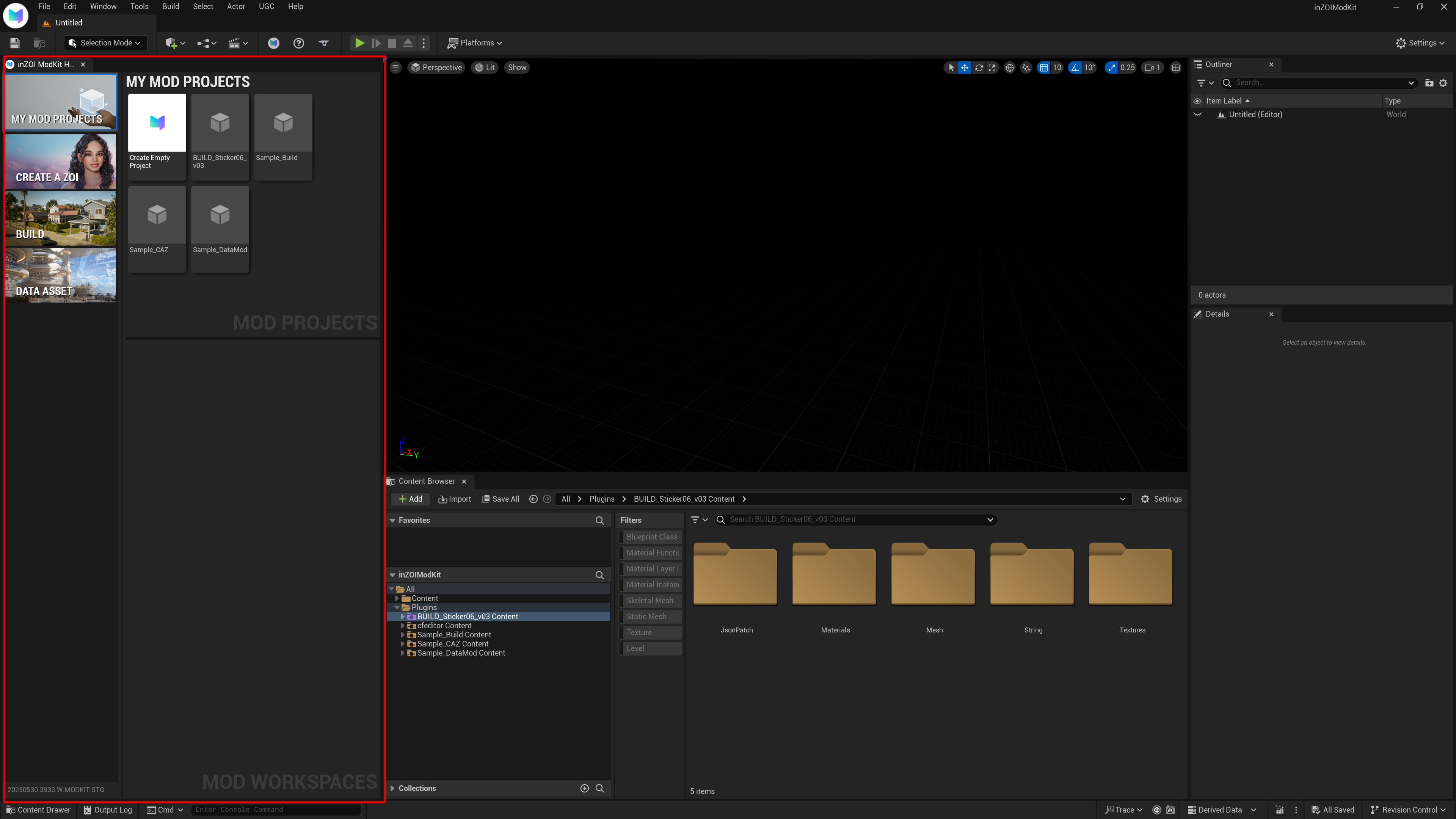
Content Browser¶
Understanding the Plugins Folder in MOD WORKSPACES
In inZOI ModKit, all mod-related content is organized under the Plugins folder.
Each subfolder inside the Plugins directory corresponds to an individual mod project created in MY MOD PROJECTS.
How it works
- When a user creates a mod (such as CAZ, Build, or DataAsset),
a dedicated content folder is automatically generated at the following path:
- Inside this folder, you will find all the resources used for actual mod development:
- Skeletal Meshes
- Static Meshes
- Textures
- Blueprints
- Data Assets (
.uasset,.json) - UI elements